

Useful information about trade mark basics and Australian Trade Mark Search.
Quick Search is the default home page of the Australian Trade Mark Search, unless you set Advanced Search as your home page in User Preferences.
Quick Search is a single search bar that searches across:
Quick Search allows you to upload an image for an image comparison search.
Points to remember about Quick Search:
To search for words in trade marks, type the relevant words into the search box. The search will find singular, regular plural and possessive endings for the words you have searched.
Here are some examples of searches and the types of results you would expect to find:
Search |
Will find |
Will not find |
|---|---|---|
CAT |
Any trade marks containing the word Cat or Cats separated by spaces or punctuation (e.g. Cat-Food). The results may also have other words and images. |
Other variations on the word, e.g. Cats, Catt, Kat or Catherine. Images of cats (unless the trade mark also has Cat or Cats in it.) |
Note: Word searching is very precise. An effective trade mark search should consider slight variations of your trade mark, including plurals, common misspellings and trade marks that sound or look very similar. Consider if you are searching too specifically, and try searching some variations. |
||
HAPPY CAT |
Any trade marks containing the word Cat/Cats and the word Happy, in any order. |
Other variations on the words, e.g. Cats, Kat, Catherine, Happie or Happiness. Any results with only one of the search terms but not the other, e.g. CHEERFUL CAT. |
Note: When searching multiple words at the same time, consider if you are searching too narrowly. For example, if you search for KNOST SHOES AUSTRALIA, you would not find results that have KNOST without the other words if they exist (e.g. Knost Footwear). When searching, consider looking for the most memorable and important parts of your trade mark separately. |
||
HAPPY OR CAT The operator OR must be in all capital letters. |
Any trade marks containing the word Happy or the word Cat/Cats.
Using OR is likely to find a larger number of results because the search is broader. |
Other variations on the words, e.g. Kat, Catherine, Happie or Happiness. |
"HAPPY CAT" |
Trade marks containing the words Happy Cat/Cats in that order. Using the inverted commas is likely to find fewer results because the search is narrower. |
Other variations on the words, e.g. Kat, Catherine, Happie or Happiness.
Any variations on the order of words, or with other words in between, e.g. Cat Happy or Happy Little Cat |
HAPPY NOT CAT The operator NOT must be in all capital letters. |
Any trade marks containing the word Happy, but excluding any trade marks containing the word Cat/Cats. |
Any trade marks containing Cat/Cats. Any variations on the word Happy, e.g. Happie or Happiness. |
Note: Using a NOT search is a fast way to reduce the number of results you will find. However, you should be cautious not to unintentionally exclude results that may still be relevant to your search. |
||
CAT* The wildcard * (asterisk) will find any number of letters/characters. |
Any trade marks containing the word Cat, Cats, Catt, Catherine, Catastrophe... Using a wildcard is likely to find a much larger number of results. |
Kat or Tomcat |
Results will also include trade marks with the words searched for in the owner’s name. For
more information about searching for trade marks owned by a particular person/entity, see below.
To search for trade marks with image elements, upload an image. The search will return results based on the visual similarity of the images.
An effective trade mark search should identify trade marks that are similar to your own, not just identical matches.
Search |
May find |
May not find |
|---|---|---|
|
|
Trade marks visually similar to the entire selected region. |
Any trade marks visually similar to just one particular part. Trade marks with the same or similar words. |
Note: the image search may automatically select a portion of the image that may be the most relevant (e.g. cropping out text and focusing on images). You may search using the default selection provided, or drag and drop the selector to search more or less of the image at once. |
||
|
|
Trade marks visually similar to the selected region. |
Any trade marks visually similar to one of the selected elements of the image and not the other. Trade marks with the same or similar words. |
Note: When searching different image elements at the same time, you may not find results that are similar to one element without the other. When searching, consider looking for each memorable and important part of your trade mark separately. |
||
|
|
Trade marks visually similar to the selected region. |
Trade marks visually similar to the image elements that are not selected. Trade marks with the same or similar words. |
Note: The image search will not consider or understand the words in the image. To search for the words you must type the relevant words into the search box. See the other guides on this page for more details. |
||
|
|
Trade marks visually similar to the selected region. |
Trade marks visually similar to the other image elements that are not selected. Trade marks with the same or similar words. |
Note: When searching a trade mark with more than one image element, consider looking for each memorable and important part of your trade mark separately. |
||
For more comprehensive image searching using the standard list of image constituent terms,
proceed to the Advanced search view.
The system will allow you to upload an image and search using words at the same time.
Search |
May find |
May not find |
|---|---|---|
|
Image:
Word: say hello |
Trade marks with a visually similar image element AND the words Say/Says and Hello in the trade mark or in the owner’s name. |
Any trade marks visually similar but with a different word or no words. Trade marks with the words Say/Says and Hello but with a different image or no image. |
Note: Combining words and images together may create a very specific and narrow search. For example, excluding results with a very similar image but different words. When searching multiple aspects of your trade mark at the same time, consider if you are searching too narrowly. You may want to instead consider searching each memorable and important part of your trade mark separately. For more information about searching words in trade marks and image elements of trade marks separately, see the other guides on this page. |
||
Searching for words will return results that contain those words in the trade mark, or with those words in the owner’s name.
Here are some examples of searches and the types of results you would expect to find when searching for trade marks owned by a particular person or entity:
Search |
Will find |
Will not find |
|---|---|---|
JOHN |
Any trade marks with JOHN/JOHNS/JOHN'S in the owner’s name. |
Jon or Johnathan |
Note: Word searching is quite precise. Consider if you are searching names too specifically, and try searching some variations if the results are not as expected (e.g. Cath will not find Catherine). |
||
RICHARD JOHN PHILIP SMITH |
Any trade marks with RICHARD and JOHN and PHILIP and SMITH in the owner’s name (or plurals/possessives of these names) in any order. |
Richard Smith (on its own without John or Philip) |
"RICHARD JOHN PHILIP SMITH" |
Any trade marks with "Richard John Philip Smith" (or plurals/possessives of these names) in that word order in the owner's name. |
Richard Philip John Smith |
"G MART" OR G*MART
The operator OR must be in all capital letters. |
Any trade marks with G MART as an exact phrase or variations such as GMART, G-MART or GREATMART, etc., in the owner’s name. The wildcard * (asterisk) will find any number of letters/characters. |
Bigmart |
COMPANY PTY LTD |
Any trade marks with COMPANY and PTY and LTD in the owner’s name. |
Company Company Ltd Company Proprietary Limited Company Inc. |
Note: When searching multiple words at the same time, consider if you are searching too narrowly. For example, if you search for KNOST PTY LTD, you would not find results where the owner is listed as Knost Proprietary Limited written in full. When searching, consider looking for the most important part of the name separately (e.g. KNOST) without the surrounding information. |
||
If you already know the numbers of trade marks you want to find, you can search for those directly:
Search |
Will find |
|---|---|
1701794 |
Will find trade mark 1701794 |
1701790, 1701794, 1701795 |
Will find those three trade marks |
1701790 1701794 1701795 |
Will find those three trade marks |
1701790.1701794.1701795 |
Will find those three trade marks |
1700000-1710000 |
Will find all trade marks between the numbers 1700000 and 1710000 |
| Note: You can also search using International Registration (IR) numbers. | |
Word indexing constituents (the individual word components) of a trade mark are entered on IP Australia’s systems soon after an application is filed.
For example, the trade mark with the word phrase Say Hello would be indexed as HELLO and SAY.
The Word field searches across those word indexing constituents, not the trade mark phrase.
The Word field also searches across transliteration indexing constituents. Currently only Chinese characters are indexed with transliteration constituents. There are options to search across transliterations only, or to exclude transliterations from your results.
Some indexing terms are applied automatically to trade marks through the filing process. Trade marks then go through manual indexing where IP Australia indexers ensure word and image indexing is complete. This means some trade marks will appear in your search results even though they have not been completely indexed.
After manual indexing is complete, the status of the trade mark will become Published: Awaiting examination. Those trade marks that have not yet been through manual indexing will still have the status of Published: Awaiting indexing.
Search |
Will find |
Will not find |
|---|---|---|
HELLO (Part) Part word search will return records where the term searched forms part of any of the record’s word indexing constituents. |
Hello Say Hello Hello’s Helloworld Othello Shellonite |
Helo |
HELLO (Exact) Exact word search will return records with the exact term searched as a word indexing constituent. |
Hello Say Hello |
Hello’s Helloworld Helo Othello Shellonite |
HELLO (Prefix) Prefix word search will return records with word indexing constituents that start with the search term entered. |
Hello Say Hello Hello’s Helloworld |
Helo Othello Shellonite |
HELLO (Suffix) Suffix word search will return records with word indexing constituents that end with the search term entered. |
Hello Say Hello Othello |
Hello’s Helloworld Helo Shellonite |
|
HELLO (Phonetic) Phonetic search will return records with word indexing constituents that may sound similar to the search term entered. The system utilises the New York State Identification and Intelligence System Phonetic Code (commonly known as NYSIIS). |
Hello Say Hello Hello’s Helo Halo Hall |
Helloworld Othello Shellonite |
HELLO (Fuzzy) Fuzzy search will return records based on the number of similar/dissimilar characters between the search term entered and the word indexing constituents. |
Hello Say Hello Hello’s Helo Hallo Bello Jell-O |
Helloworld Othello Shellonite |
HELLO (Stem) Stem search will return records with word indexing constituents that have the same stem or root word as the search term entered. |
Hello Say Hello Hello’s |
Helloworld Helo Othello Shellonite |
HAO (Exact) Exact word search will return records with the exact term searched as a word indexing constituent OR as a transliteration indexing constituent. |
HAO WAI (represented as English text only) Trade marks with characters such as 你好 and 好 |
|
HAO (Exact transliteration only) Exact transliteration only will return records with the exact term searched as a transliteration indexing constituent. |
Trade marks with characters such as 你好 and 好 |
HAO WAI (represented as English text only) |
HAO (Exact word only) Exact word only will return records with the exact term searched as a word indexing constituent. |
HAO WAI (represented as English text only) |
Trade marks with characters such as 你好 and 好 (represented in images) |
When using wildcards:
Search |
Will find |
Will not find |
|---|---|---|
S*Y (Exact) The wildcard * (asterisk) substitutes for zero or more characters. |
Say Soy Soay Sky Spy Sunny Serendipity |
Says Soysauce |
S?Y (Exact) The wildcard ? substitutes for any single character. |
Say Soy Sky Spy |
Soay Sunny Serendipity |
S@Y (Exact) The wildcard @ substitutes for one or more vowels (A, E, I, O, U), plus Y and H. |
Say Soy Soay |
Sky Spy Sunny Serendipity |
* (Exact non-wildcard) The exact (non-wildcard) search allows you to find trade marks containing characters that the system otherwise treats as a wildcard operator. |
S*Y |
Say |
You are initially provided with two search fields. The + symbol at the end of the row will add another line, offering various combinations and exclusions of up to four different word elements.
Note: there is an operator sitting between each line of search boxes, allowing AND OR and NOT between them. When using this combination search approach, it may help to imagine there are brackets sitting around each pair of boxes.

In this example, the search would be equivalent to (A AND B) OR (C AND D).
All trade marks that contain an image are indexed using a standard list of image terms. A full list of image terms is available here.
For example, a trade mark image of a cartoon bulldog with a bone in its mouth would be indexed as (in alphabetical order) ANIMAL, BONE, CARTOON and DOG,BULLDOG. Some terms are more general top-level terms (e.g. ANIMAL and CARTOON) while others are more specific (e.g. BONE and DOG,BULLDOG).
This field searches across those image indexing constituents. As you type, the dropdown list will provide image indexing terms from the standard list. If there are no dropdown options presented, it means the term you are typing is not on the standard list of image terms and the image indexing constituent search will return no results.
Indexing terms with a + indicate plurals, e.g. ANIMAL refers to one animal in the trade mark, whereas ANIMAL+ refers to two or more animals in the trade mark.
Search |
Will find |
Will not find |
|---|---|---|
CART (Part) |
Trade marks indexed with any of the following image terms: CARTON CARTOON CARTOON-CHARACTER CARTOON-CHARACTER+ CARTRIDGE GO-CART |
Any trade marks not indexed with any of those image terms. |
CARTOON-CHARACTER (Exact) |
Trade mark indexed with the image term CARTOON-CHARACTER |
CARTOON-CHARACTER+ (Trade marks containing more than one cartoon character.) |
EGGPLANT |
No results – EGGPLANT is not on the standard list of image terms available. |
You are initially provided with two search fields. The + symbol at the end of the row will add another line, offering various combinations and exclusions of up to four different image terms.
This box will perform a text search across a trade mark’s word phrase, not its word indexing constituents. (Please note, this is the kind of search that Quick Search also performs)
Search |
Will find |
Will not find |
|---|---|---|
SAY HELLO |
Any trade marks containing the word SAY and the word HELLO in its trade mark phrase, in any order: Say Hello Hello Say Say Hello to Fresh Hello is what I say |
Any variations on the words themselves or trade marks with only one or some of the words searched. SayHello Say Helo Hello |
"SAY HELLO" |
Trade marks containing the words SAY HELLO in that order: Say Hello Say Hello to Fresh |
Hello Say Hello is what I say SayHello Say Helo Hello |
say OR hello The operators AND OR and NOT must be in all capital letters, otherwise the search will be for trade marks containing the words and, or, not. |
Any trade marks containing the word SAY or any trade marks containing the word HELLO in its word phrase: Hello Say Say Hello Hello Say Say Hello to Fresh Hello is what I say |
SayHello Helo |
say NOT hello The operators AND OR and NOT must be in all capital letters, otherwise the search will be for trade marks containing the words and, or, not. |
Any trade marks containing the word SAY, but excluding any trade marks containing the word HELLO in its word phrase: Say Say Helo Say Anything |
Hello Say Hello Hello Say Say Hello to Fresh Hello is what I say |
"HELLO HELLO" |
Trade marks containing the same word repeated: Hello Hello Hello Hello Tree |
Hello Say Hello |
When using wildcards in Word Phrase:
Search |
Will find |
Will not find |
|---|---|---|
SAY* The wildcard * (asterisk) substitutes for zero or more characters. |
Say Says SayHello |
HelloSay |
S*Y The wildcard * (asterisk) substitutes for zero or more characters. |
SY Say Soy Soay Sky Spy Sunny Serendipity |
Says |
S?Y The wildcard ? substitutes for any single character. |
Say Soy Sky Spy |
SY Says Soay Sunny Serendipity |
S@Y The wildcard @ substitutes for one or more vowels (A, E, I, O, U), plus Y and H. |
Say Soy Soay |
Says Sky Spy Sunny Serendipity |
Selecting the Single checkbox next to the word phrase search will only find trade marks containing the word or phrase you are searching and no other words.
Search |
Will find |
Will not find |
|---|---|---|
HELLO (single) |
Hello |
Say Hello Say Hello to Fresh |
"SAY HELLO" (single) |
Say Hello |
Hello Say Hello to Fresh |
"HELLO HELLO" (single) |
Hello Hello |
Hello Hello Tree |
Word Phrase may be useful if you are searching for:
Points to remember when using Word Phrase:
A trade mark’s protection is determined by the goods and services it is registered for. Goods and services are divided into 45 classes. 1-34 are classes of goods and 35-45 are classes of services. These classes are mostly administrative groupings used for searching purposes – what matters most when considering the results are the particular goods/services listed.
Leave this field blank to search over all 45 classes or enter a class number or multiple classes separated by spaces, commas or full stops.
The system by default will also search across class numbers that are associated (may have similar or related goods and services) with the classes you have entered. The associated classes will display underneath the classes you have entered.
For example, classes 9 and 42 are associated because, among other items, Software goods in class 9 are closely related to Software development services in class 42.
It is useful to search across the associated classes as this will return more results that may be relevant to the class(es) you entered.
To search only across the classes you have entered, not their associated classes, select Single in the dropdown menu. This will perform a more narrow search.
To search across the previous used associations list (e.g. the associations as they existed pre 2012), this option is also available in the dropdown menu.
By default the system will search across all records, regardless of their status. You may restrict your search based on the status of trade marks.
This graphic summarises a typical lifecycle of a trade mark from filing to registration. Refer to the status table below for more details.
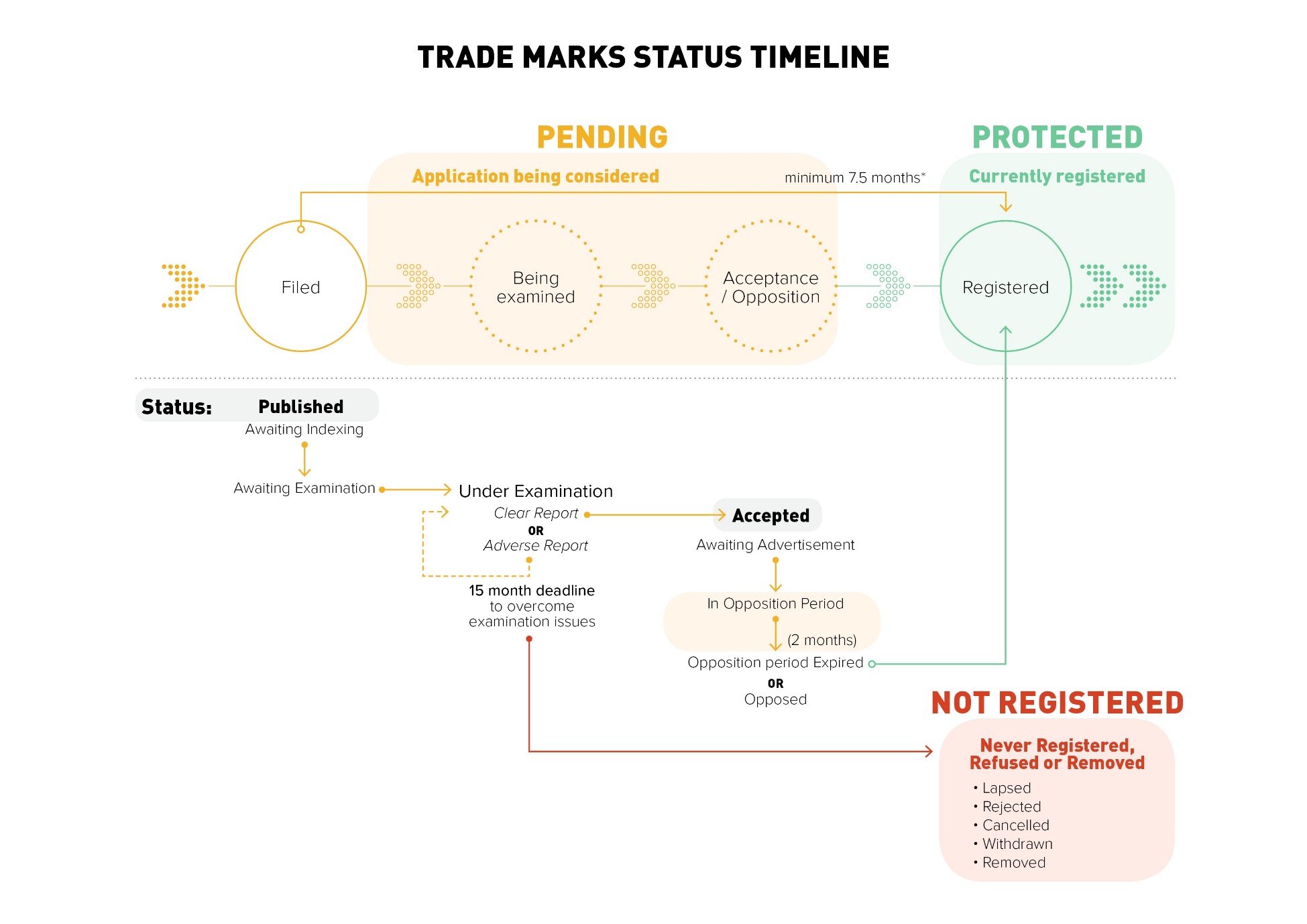
Statuses are divided into two categories being a group of similar statuses and the status itself:
Status group (search only) |
Status |
|---|---|
| Pending |
Active
For regulated signs only, this status indicates that the sign requires protection, for example in the case where protection has been indicated by the World Intellectual Property Organization (WIPO). |
|
Published: Awaiting Indexing
The application is in the process of being indexed, i.e. have searchable terms associated with the representation of the trade mark. |
|
|
Published: Awaiting Examination
The application has been indexed and is in the queue for examination. |
|
|
Published: Under Examination
The application is under examination by a trade mark examiner, or is awaiting a response to an examination report from the applicant. |
|
|
Published: Under Examination - Hearing Requested
The application is under examination and subject to a hearing as requested. |
|
|
Published: Under Examination – Deferred
The examination acceptance time limit is on hold. When the deferment ends, the examination time limit will continue. |
|
|
Published: Under Examination - Court Action
The application is under examination, pending outcome of court action. |
|
|
Published: Deferred Awaiting Certification Rules Assessment
The examination acceptance time limit is on hold as the associated rules are awaiting assessment by the Australian Competition and Consumer Commission (ACCC). |
|
|
Accepted: Awaiting Advertisement
The application has been examined and accepted, but acceptance has not yet been advertised/published. Advertisement/publication may not occur immediately due to international obligations. |
|
|
Accepted: Opposed
The application has been examined, advertised/published as accepted, and is currently undergoing opposition by one or more opponents. |
|
|
Accepted: In Opposition Period
The application has been examined and advertised/published as accepted. It is now subject to an opposition period in which the acceptance can be opposed by third parties. |
|
|
Accepted: Opposition Period Expired
The application has been examined, advertised/published as accepted, and the opposition period in which the acceptance can be opposed by third parties has expired. The application is awaiting registration, assuming any applicable fees have been paid. |
|
| Registered |
Registered/Protected: Registered/Protected
The trade mark is registered/protected and is within 10 year registration period. |
|
Registered/Protected: Renewal Due
The trade mark is within 12 months of its renewal due date. Renewal fees can now be paid. |
|
|
Registered/Protected: Expired Renewal Possible
The trade mark has expired, and has not had renewal fees paid by the applicable due date. It will be removed from the Register, unless the renewal fee is paid. |
|
| Refused |
Rejected: Examination Requirements Not Met
The application has not met requirements to be accepted, and has been rejected. |
|
Refused: Opposition Successful
Opposition proceedings have been finalised, and the trade mark registration has been refused. |
|
|
Refused: IRDA Notice of Intention to Defend Not Filed
The IRDA holder has not filed a notice of intention to defend to contest an opposition, and protection has been refused. |
|
|
Refused: Pre 1995 Refused
The trade mark registration was refused under provisions set down in Acts prior to 1995. |
|
| Removed |
Removed Not Renewed/Ceased Not Renewed: Renewal Fee Not Paid
The trade mark has been removed from the Register, because the renewal fee was not paid by the applicable due date. |
|
Removed/Ceased: Non-use
The trade mark has been removed from the Register following non-use action. |
|
|
Removed/Ceased: Registrar Cessation
The Registrar has proposed ceasing, and subsequently ceased the protection of the trade mark (applies only to International Registrations designating Australia (IRDAs)). |
|
|
Cancelled: Owner Requested
The trade mark registration has been cancelled at the request of the owner. |
|
|
Cancelled: Court Order
The trade mark registration has been cancelled by court order. |
|
|
Cancelled: IB Requested
The trade mark protection has been cancelled at the request of the International Bureau of the World Intellectual Property Organization (WIPO). |
|
|
Cancelled: Unknown Reason
The trade mark registration has been cancelled, however, available data does not indicate reasons behind the cancellation. |
|
| Never Registered |
Ceased
For regulated signs only, this status indicates that the sign no longer requires protection, for example, where legislation relating to the sign has been repealed. |
|
Lapsed/Not Protected: Not accepted
The application lapsed without being accepted. |
|
|
Lapsed/Not Protected: Registration Fee Not Paid On Time
The application lapsed because registration fee was not paid by the applicable due date; no protection granted. |
|
|
Lapsed/Not Protected: Notice of Intention to Defend Not Filed
The application lapsed because a Notice of Intention to Defend was not filed in response to an opposition. Note: this status only applies to national applications (does not apply to International Registrations designating Australia (IRDAs)). |
|
|
Withdrawn: Applicant Request
The application was withdrawn at the applicant’s request. |
|
|
Withdrawn: Cancelled Before Protection
The International Registration designating Australia (IRDA) has been cancelled at the request of the International Bureau of the World Intellectual Property Organization (WIPO), before being accepted. |
|
|
Linked/Merged: Linked/Merged Before Registration
The application has been linked or merged to another application. |
|
|
Linked/Merged: Linked/Merged After Registration
The registered trade mark has been linked or merged to another trade mark. |
If you are interested in searching across current trade marks only, select the Pending and Registered status groups (provided as a single option on the Advanced search page).
Searching the Status itself (e.g. only trade marks with the status “Registered/Protected: Expired Renewal Possible”) provides more detailed methods of restricting your search. This search will only return records currently in that particular status.
As a trade mark moves through the application and registration process, several actions take place, and the date of each of these actions is recorded. Use this option to locate records which, for example, were filed after, before or between certain dates.
Select the relevant date from the drop down menu and then either use the calendar selector tool or type the dates in the format of YYYY-MM-DD.
Typing From a year (2016) or month (2016-01) will automatically search from the beginning of that year or month.
Typing To a year (2016) or month (2016-01) will automatically search to the end of that year or month.
To find only certification, collective or defensive types of trade marks select the appropriate item from the drop down list.
Selecting multiple types will search across multiple types at a time, e.g. searching across all of the defensive trade marks and all of the certification trade marks.
To search across all trade marks regardless of type, leave this field as "All types".
You can restrict search results to trade marks of particular kinds.
For example, when the kind WORD is selected, this will search across all trade marks that comprise of words only.
If you select multiple kinds in the dropdown search menu this will default to OR. For example, to find trade marks that are either COLOUR or SHAPE marks (or combinations of colour, shape and other kinds).
Kinds are defined as follows:
Please note that when searching specifically for kinds of marks this may not return results of marks that contain an element of another. For example searching for just Word marks in the Kind field will not return results of images with words in them, and searching Figurative in the kind field will not return results of Shape marks.
Regulated signs are words, symbols, flags or signs that may be restricted for use within a trade mark by the Trade Marks Act 1995 (Cth) or other legislation. Examples of these kinds of signs are the Red Cross symbol and the words RED CROSS, protected by the Geneva Conventions Act 1957.
Regulated signs will appear in search results with an ACTIVE or CEASED status. Active means the sign’s use in a trade mark is currently restricted, whereas Ceased means the sign was previously regulated but this has now ceased.
There are four flags to restrict your search:
By default the system will search across all data, with no records being excluded.
The exclude inactive feature allows you to filter out results that have been inactive (e.g. never registered, lapsed, removed, cancelled, withdrawn or ceased) for more than 25 years or more than 10 years. This can assist in reducing large results sets.
This field will perform a text search across the full goods and services specifications of all trade mark applications and registrations. This is not searching across the pick list itself per the Trade Marks Classification Search.
This search will ignore punctuation, but will not find alternative spellings or synonyms.
Search |
Will find |
Will not find |
|---|---|---|
PHENOLIC RESIN |
Any trade marks with the words PHENOLIC and RESIN somewhere in their goods or services, in any order. |
Phenolic resins
|
"PHENOLIC RESIN" |
Any trade marks with the exact phrase PHENOLIC RESIN somewhere in their goods or services. |
Phenolic resins Rubber-phenolic synthetic resin |
RESIN* |
Any trade marks with a word such as RESIN, RESINS, RESINOUS, RESINOIDS... in their goods or services. |
Oleoresins |
3D PRINT* |
Any trade marks with 3D and a word such as PRINT, PRINTER, PRINTING, PRINTING… in their goods or services. |
Three dimensional printer |
3D OR "THREE DIMENSIONAL" |
Any trade marks with 3D or THREE DIMENSIONAL in their goods or services. |
|
Where information exists about the trade mark, for example, a more unusual kind of sign (e.g. shape or colour) conditions or limitations, convention details, or other descriptions, this box will perform a text search across this kind of information.
This search will ignore punctuation, but will not find alternative spellings or synonyms.
Search |
Will find |
Will not find |
|---|---|---|
GREEN LEAF |
The trade mark consists of a combination of the three-dimensional shape of a bottle in the colour BRIGHT GREEN with curved sides and leaf pattern in relief |
Any trade mark where a written description was not provided. |
CONDITION BAROSSA |
It is a condition of registration that the trade mark will only be used under the conditions entered on the Register of Protected Geographical indications and Other Terms, for use of the Geographical Indication BAROSSA and that the use will accord with the Australian Grape and Wine Authority Act 2013. |
Any trade mark where conditions and limitations were not provided. |
This box will perform a text search across the party name selected in the dropdown menu.
This search will ignore punctuation, but will not find alternative spellings.
Search |
Will Find |
Will not find |
|---|---|---|
RICHARD JOHN PHILIP SMITH |
Any trade marks with RICHARD and JOHN and PHILIP and SMITH in the relevant party name, in any order. |
Richard Smith (on its own without John or Philip) |
"RICHARD JOHN PHILIP SMITH" |
Any trade marks with "Richard John Philip Smith" in that word order in the relevant party name. |
Richard Philip John Smith |
"G MART"OR G*MART |
Any trade marks with G MART as an exact phrase or variations such as GMART, G-MART or GREATMART, etc., in the relevant party name. |
|
COMPANY PTY LTD |
Any trade marks with COMPANY and PTY and LTD in the relevant party name. |
Company Company Ltd Company Proprietary Limited Company Inc. |
This box will perform a text search across both the name and address of the party prosecuting the application. This is the name/address to which all correspondence is sent regarding the trade mark.
This search will ignore punctuation, but will not find alternative spellings.
Search |
Will Find |
Will not find |
|---|---|---|
ATTORNEYS SYDNEY |
Any trade marks with ATTORNEYS and SYDNEY in the address for service name or address. |
Attorneys Melbourne |
RICHARD JOHN PHILIP SMITH |
Any trade marks with RICHARD and JOHN and PHLIP and SMITH in the address for service name or address, in any order. |
Richard Smith John Smith |
"RICHARD JOHN PHILIP SMITH" |
Any trade marks with "Richard John Philip Smith" in that word order in the address for service name or address. |
Richard John Smith Philip |
"G MART"OR G*MART |
Any trade marks with G MART as an exact phrase or variations such as GMART, G-MART or GREATMART, etc., in the address for service name or address. |
|
COMPANY PTY LTD |
Any trade marks with COMPANY and PTY and LTD in in the address for service name or address. |
Company Company Ltd Company Proprietary Limited Company Inc. |
A search can be conducted on any ACN (Australian Company Number), ABN (Australian Business Number) or ARBN (Australian Registered Body Number) relating to trade mark owners.
Please note: this information is optional to provide when applying for a trade mark. If the ABN/ACN/ARBN searched was not provided with a trade mark application, the search will not return any results.
These boxes will perform searches across trade mark numbers and International Registration numbers (trade marks registered with the International Bureau). The International Registration number search will find trade marks registered with the International Bureau designating Australia, or based on an Australian application.
Search |
Will find |
|---|---|
1701794 |
Will find trade mark 1701794 |
1701790, 1701794, 1701795 |
Will find those three trade marks |
1701790 1701794 1701795 |
Will find those three trade marks |
1701790.1701794.1701795 |
Will find those three trade marks |
1700000-1710000 |
Will find all trade marks between the numbers 1700000 and 1710000 |
1701790- |
Will find all trade marks with a number equal to or larger than 1701790 |
-1701790 |
Will find all trade marks with a number equal to or less than 1701790 |
-9000041 |
As this is a -9 number (referring to a Regulated Sign), this search will return the relevant record. |
Click on the camera icon to upload an image from your desktop to find results based on the visual similarity of images.
Once you have uploaded an image, you can drag the selection tool to highlight a portion of the image you would like to search.
You can upload images in the following formats: PNG, JPG/JPEG, GIF, BMP or SVG.
Images may be up to 8MB.
You can combine the image search with any other search criteria on the page to limit the results.
Search |
May find |
May not find |
|---|---|---|
|
|
Trade marks visually similar to the entire selected region. |
Any trade marks visually similar to just one particular part. Trade marks with the same or similar words. |
Note: image search may automatically select a portion of the image that may be the most relevant (e.g. cropping out text and focusing on images). You may search using the default selection provided, or drag and drop the selector to search more or less of the image at once. |
||
|
|
Trade marks visually similar to the selected region. |
Any trade marks visually similar to one of the selected elements of the image and not the other. Trade marks with the same or similar words. |
Note: when searching different image elements at the same time, you may not find results that are similar to one element without the other. When searching, consider looking for each memorable and important part of your trade mark separately. |
||
|
|
Trade marks visually similar to the selected region. |
Trade marks visually similar to the image elements that are not selected. Trade marks with the same or similar words. |
Note: image search will not consider or understand the words in the image. To search for the words you must type the relevant words into the search box. See the other guides on this page for more details. |
||
|
|
Trade marks visually similar to the selected region. |
Trade marks visually similar to the other image elements that are not selected. Trade marks with the same or similar words. |
Note: when searching a trade mark with more than one image element, consider looking for each memorable and important part of your trade mark separately. |
||
Once you have entered your search criteria, use the Search button (or Enter key) to execute the search.
All searches you execute in the Advanced search view will be saved in the My Searches list (accessible from the top navigation bar).
If you would like to Save search criteria to the My Searches list without executing the search, you can use the "Save" button.
If you would like to clear all of the search criteria from the page, you can use the "Clear" button.
Once you have entered your search criteria, you can use the “remember criteria” switch to retain the criteria you have entered next time you visit the search page.
If you save your search space, within the User Preferences there will be a “this space only” option. This will also retain your “remember criteria” options for that space only.
You can export the set results returned (up to 2,000) as a Microsoft Excel document.
If using Advanced search, the columns on the Excel document will reflect the information you have chosen to display on the search results page in your User Preferences.
You can generate a plain, print-friendly page with the full details of all results on the page using the Details button.
If using Advanced search, the number of records on the Details page will reflect the "results per page" you have chosen in your User Preferences (100, 150, 200 or 250 at a time).
You can filter your search results based on the status of trade marks.
If you are interested in viewing current trade marks only, select both Registered and Pending.
When using Quick Search, you can also filter based on whether the term(s) searched were found in the trade mark’s words or owner name.
If your search returns many results, only the first 2,000 will display.
If your search returns too many results using Quick Search, you may try:
If your search returns too many results using Advanced search, here are some options to consider to reduce the number of results:
The system may suggest image constituents (terms) that may be relevant to the image you uploaded to search for, based on the top results of the image search. You can use these terms to filter the results or you may use them in an image constituent search (available in the Advanced search view only).
| Status | Description |
|---|---|
| Waiting for Examination | This trade mark is currently waiting to be examined. IP Australia endeavours to examine trade mark applications and issue reports as soon as possible. For an update on current times, please refer to our trade marks response times. |
| Being Examined | This trade mark is currently under examination. Acceptance of this trade mark, including overcoming any issues that the examiner has identified in their examination, is due 15 months after the issue of the first Examiner's report, unless extensions of time are granted. If the trade mark is not accepted by this time and no extensions of time are granted, the application will lapse after the Acceptance due date. |
| Registered |
This trade mark is currently registered. Trade mark registrations must be renewed every
10
years to remain registered. The Renewal due date is when the applicant must
renew
their trade mark so it can remain registered for another 10 years. |
This is a brief description of the trade mark’s image content. This may assist visually impaired users of the search system utilising screen readers, or provide some additional guidance if the image is not fully described using the standard image indexing terms.
The priority date is the earliest date from when registered rights extend. It is generally the filing date of a trade mark, but it may be earlier because the trade mark has a convention priority claim.
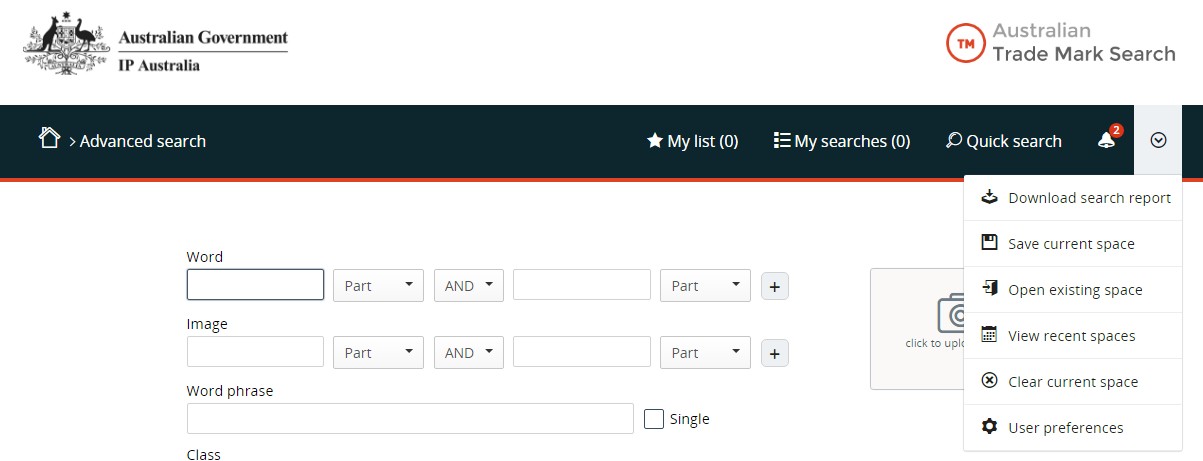

As you navigate across the system, these breadcrumb navigation links will show you where you currently are located in the system, and allow you to backtrack to previous pages.
Clicking on the Home icon in the breadcrumbs will by default return you to Quick Search, unless you set Advanced Search as your home page in User Preferences.
While in Advanced Search, the options to navigate to My List (list of flagged records), My Searches (search queries executed or saved) and to switch back to Quick Search view.
The bell icon displays various alerts/messages, where relevant. This is where messages from IP Australia to you will appear.
The menu on the right contains the following options:
A search space is a container with the list of records you added to your list and searches you have saved or executed.
At any stage you can select to save the space you are working in by giving it a search space name and a reference key.
Note: the combination of the search space name and the reference key must be unique to save your space. You may use the same name for different spaces, so long as they have unique keys.
You can then open that existing search space to continue working in that space at a later time. Search spaces are retained for 100 days since the last time it was accessed.
To return to an existing search space you will need both the search space name and the reference key, so make note of these details. This information cannot be retrieved if forgotten.
The search results within a search space remain static. The search results of searches performed in the past will remain the same and will only update if you rerun the searches at the new point in time.
Within your User Preferences, you can also choose to keep your preferences (including “remembered” search criteria) for that space only.
My List is where you will find the list of records you have flagged that will be included in search reports you generate from this search space.
You can add records to your list from search results pages (use the “All” checkbox to add all records on that page to your My List) or from detailed views of individual records.
Once you have added records to your list, you can place them into groups. These groups are numbered 1 through 5 and are colour coded. You can use these groupings to categorise records based on your own needs.
On this page you can also filter your view to only see records from particular groups.
You can add individual comments to each flagged record.
To save your list to return to it at a later stage, save your search space.
As you execute or save searches, they will appear on your My Searches page.
Searches may be combined in this view by clicking the checkboxes in the Combine column (or typing the relevant search numbers in the left hand column for combinations). The options are AND, OR, and AND NOT will appear on the page as button options, including the results count for each option.
Actions:
While in Advanced view, a PDF report of the entire search space (containing the list of searches, list of flagged records, and detailed views of the flagged records) can be downloaded from the menu at the top right of the page.
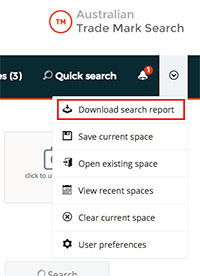
You can customise to include more or less information in this PDF report before selecting to Download the report.
The PDF report contains information about the data's currency and the trade marks that have been most recently lodged and indexed.
'INID' numbers in use in Journals and Publications.
'INID' is an acronym for Internationally agreed Numbers for the Identification of Data.
Some trade marks below the last indexed trade mark number may not have been published, such as applications that have not met minimum filing requirements, are still undergoing processing by IP Australia, or are TM Headstart requests which have not been converted to an application. Some of these trade marks may subsequently be published.
To search for these trade marks you can use the below example as a guide:
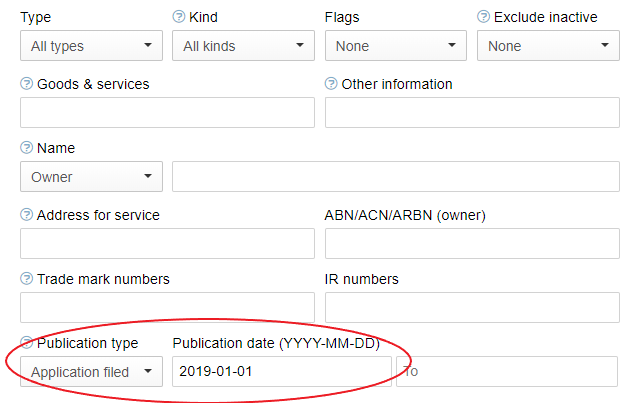
When page content is scaled using browser zoom, the information on some dialog boxes (e.g. the "My preferences" window below) may not be visible on the screen. You can view the information further down the dialog boxes using the Tab or "Page Down" keys on your keyboard.
The following features have been optimised for mobile use: